Learning Experience Design: Stress First Aid for Healthcare Workers
In the heart of challenges lies the seed of opportunity—a philosophy embraced by the Duke School of Nursing and our Learning Experience (LX) design team. We’re excited to announce a …



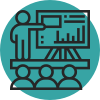











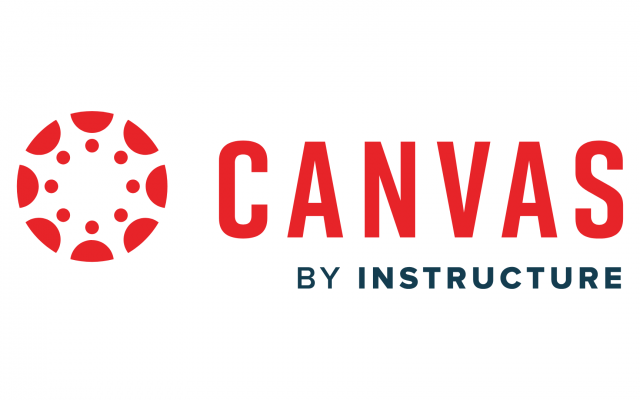




 Dr. Candis Watts Smith
Dr. Candis Watts Smith Dr. Sheila Patek
Dr. Sheila Patek Dr. Cecilia Marquez
Dr. Cecilia Marquez